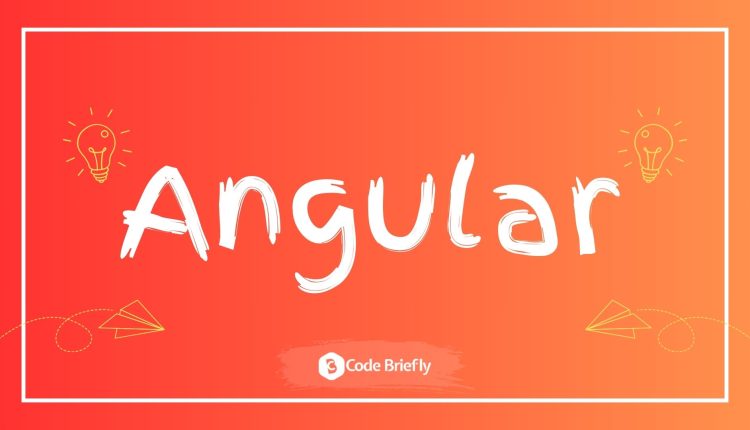UI/UX with Angular Material in Angular 19
Creating a smooth and visually appealing user interface (UI) is essential for modern web applications. Angular Material, a UI component library for Angular, offers pre-built and customizable UI components that follow Google’s Material Design principles. In this blog, we will explore how to leverage Angular Material to enhance UI/UX in Angular 19 applications.
Table of Contents
Why Use Angular Material?
Angular Material provides a set of reusable, well-designed components that save development time while maintaining a consistent and attractive look and feel. It is optimized for responsiveness and accessibility, making it an excellent choice for professional-grade applications.
Key Features of Angular Material
- Pre-built Components: Includes buttons, dialogs, toolbars, and more.
- Responsive Layouts: Supports flex layouts and media queries.
- Customizable Themes: Easily adapt colors and typography.
- Accessibility Support: Built with ARIA attributes and keyboard navigation.
- Integration with Angular Forms: Smooth form validation and error handling.
Getting Started with Angular Material
First, install Angular Material and related packages:
ng add @angular/material
Next, choose a pre-built theme during installation or customize one later. Import the Material module in your app module:
import { NgModule } from '@angular/core';
import { MatButtonModule } from '@angular/material/button';
import { MatToolbarModule } from '@angular/material/toolbar';
@NgModule({
imports: [
MatButtonModule,
MatToolbarModule
],
exports: [
MatButtonModule,
MatToolbarModule
]
})
export class MaterialModule {}Applying Angular Material Theme
In your global stylesheet, include the chosen theme:
@import '~@angular/material/prebuilt-themes/indigo-pink.css';
Building a Responsive Navigation Bar
A well-designed navigation bar enhances user experience by providing intuitive navigation.
Example Implementation:
<mat-toolbar color="primary"> <span>My Angular App</span> <span class="spacer"></span> <button mat-button routerLink="/home">Home</button> <button mat-button routerLink="/about">About</button> </mat-toolbar>
.spacer { flex: 1 1 auto; }Output:
The navigation bar displays a title and navigation buttons, styled according to the Material theme.
Enhancing Forms with Angular Material
Angular Material forms provide better user interaction and validation feedback. To create a form with input fields and a submit button:
Code Example:
<mat-card>
<form>
<mat-form-field>
<mat-label>Username</mat-label>
<input matInput placeholder="Enter your username">
</mat-form-field>
<mat-form-field>
<mat-label>Password</mat-label>
<input matInput type="password" placeholder="Enter your password">
</mat-form-field>
<button mat-raised-button color="accent">Submit</button>
</form>
</mat-card>Best Practices for UI/UX:
- Use Accessible Color Combinations: Ensure readability.
- Provide Visual Feedback: Show loading indicators during operations.
- Maintain Consistency: Keep the UI consistent across different screens.
Advanced Angular Material Techniques
1. Custom Themes and Palettes
Create a custom theme to match your branding:
@use '@angular/material' as mat;
$custom-primary: mat.define-palette(mat.$indigo-palette);
$custom-accent: mat.define-palette(mat.$pink-palette, A200, A100, A400);
$theme: mat.define-light-theme((
color: (
primary: $custom-primary,
accent: $custom-accent,
)
));
@include mat.all-component-themes($theme);2. Animations and Transitions
Angular Material provides built-in animations for smoother transitions between states.
import { trigger, state, style, transition, animate } from '@angular/animations';
@Component({
animations: [
trigger('fadeIn', [
state('void', style({ opacity: 0 })),
transition(':enter', [animate('500ms ease-in')])
])
]
})
export class AnimatedComponent {}
Best Practices for Using Angular Material
- Minimize Bundle Size: Import only the necessary components.
- Use Angular CDK for Advanced Layouts: Leverage the Component Dev Kit for more control.
- Follow Material Design Guidelines: Maintain consistency with Google’s design principles.
- Optimize for Performance: Use OnPush change detection where applicable.
- Maintain Accessibility Standards: Ensure ARIA roles and attributes are correctly applied.
Final Thoughts
Angular Material in Angular 19 empowers developers to build visually stunning and responsive applications with minimal effort. By following best practices and leveraging powerful components, you can create a professional and consistent user experience that aligns with modern UI/UX standards.
Keep learning & stay safe 😉
You may like:
Performance Optimization and Best Practices in Angular 19
Routing and Navigation Handling in Angular 19
State Management and Data Handling in Angular 19
If you like our content, please consider buying us a coffee.
Thank you for your support!
Buy Me a Coffee